SharePoint 2013 - Working with Display Template for Content Search Web Part
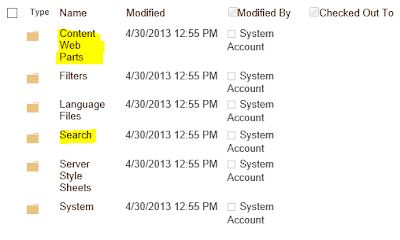
To create a custom display template, the best approach is to copy an existing one from Out-Of-Box display templates. You can try each one and find the one that is closest to what you want to do. All the display templates are in the master page gallery. To access it, Site Settings -> Master pages and page layouts -> Display Templates The Content Web Parts folder contains the display templates for content search web part and Search folder contains the display templates for the search results web parts. The easiest way to take a look at the display templates is to open the list in windows explorer. On the ribbon, click on Open with Explorer option. You'll see a lot of html and js files in Content Web Parts folder. The HTML files are the ones that you'll need to take a look. The .js files are auto-generated when you add a new HTML file or update an existing one. For every content search web part, you usually have to specify two display template, Control a